This article is about tips for the best Scrivener app experience. Scrivener is a great tool for writers that allows you to organize your thoughts and ideas, and then develop and format your work for publication. Here are some tips for getting the most out of Scrivener:
- Get to know the interface. Scrivener's interface can be a bit daunting at first, but it's actually quite straightforward once you get used to it. Spend some time exploring the different features and options available.
- Use the Corkboard view. The Corkboard view is a great way to visually organize your thoughts and ideas. Use it to create an outline of your work, and then flesh it out in the editor.
- Use the Scrivenings mode. Scrivenings mode is a great way to work on multiple documents at the same time. This can be helpful when you're working on an outline or a first draft, and you want to be able to see all of your work in one place.
- Use the split screen view. The split screen view allows you to see two documents side-by-side. This can be helpful when you're editing or revising your work, and you want to be able to see both the original document and the revised version at the same time.
- Use the distractions-free mode. The distractions-free mode is a great way to focus on your writing. This mode hides all of the interface elements and allows you to focus on your work.
- Use the full screen view. The full screen view is a great way to immerse yourself in your work. This mode hides all of the interface elements and allows you to focus on your work.
- Use the research pane. The research pane is a great way to keep track of your research while you're writing. This pane allows you to add notes, images, and web pages to your work.
- Use the project templates. Scrivener comes with a variety of project templates that can be helpful in getting started with your work. These templates can give you a starting point for your work, and they can provide a helpful structure for your work.
- Use the project targets. Project targets are a great way to keep track of your progress on a project. You can set targets for word count, page count, and deadline.
- Use the export options. Scrivener provides a variety of export options that allow you to save your work in a variety of formats. You can export your work as a Word document, a PDF, or an e-book.
30 May 2022
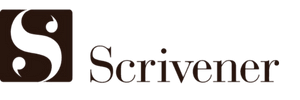
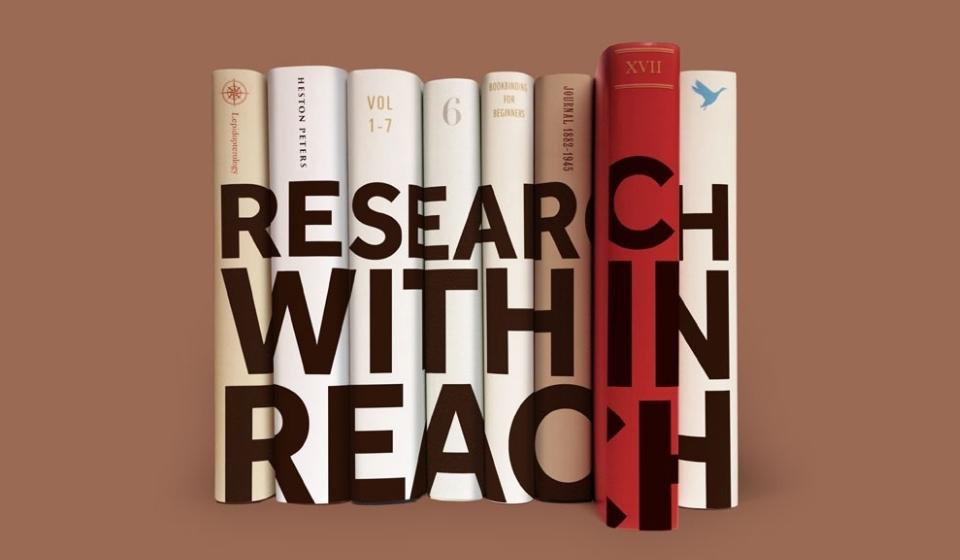

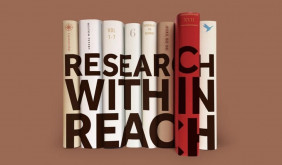 Tips for Using Scrivener App
Tips for Using Scrivener App
 5 Best Applications Similar to Scrivener
5 Best Applications Similar to Scrivener
